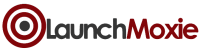This is for administrators to use when setting up a new affiliate program/offer.
Affiliate Offer Tracking – Step 1: Affiliate Link

When an affiliate link is used (e.g. http://jump.launchmoxie.com/aff_c?offer_id=26&aff_id=793), PartnerMoxie will generate a Transaction ID, and redirect the visitor to the Default Offer URL.
At this time, the LaunchMoxie website will record the following information, in both a website cookie and the LaunchMoxie Referral Database:
– The visitor’s IP address
– The Affiliate ID
– The Transaction ID
Affiliate Offer Tracking – Step 2: Landing Page
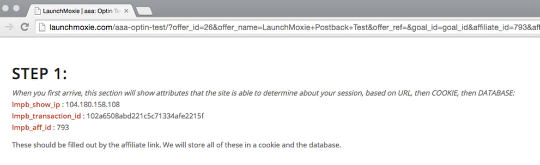
This demonstrates the redirection resulting from a visitor using an Affiliate Link.
Affiliate Offer Tracking – Step 3: Subscription Optin
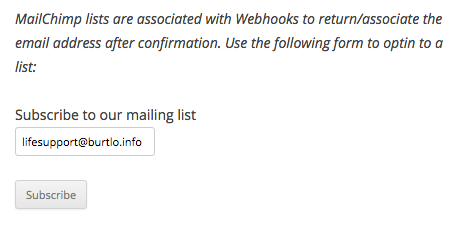
The visitor will enter an email address, and any other information, in order to Subscribe to the offer.
Affiliate Offer Tracking – Step 3: Subscription Confirmation Request
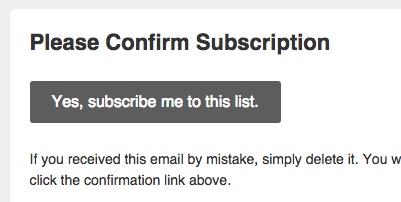
The visitor will need to confirm the subscription in order for the conversion to attach to the visitor.
Affiliate Offer Tracking – Step 3: Subscription Confirmation Result (default)
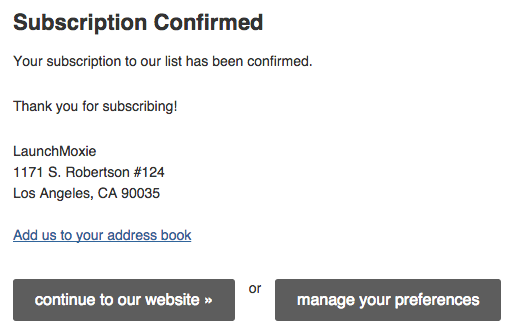
Upon confirmation, the database will be updated with the subscriber’s email address.
Affiliate Offer Tracking – Step 3: Subscription Confirmation Result (optional: Custom URL)
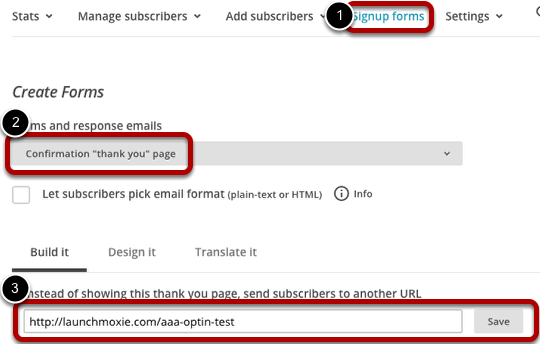
Subscription Confirmations can be set to redirect the user to a URL that you specify. This page can be the Sales Page, for example.
Affiliate Offer Tracking – Step 4: Purchase “Buy Now”
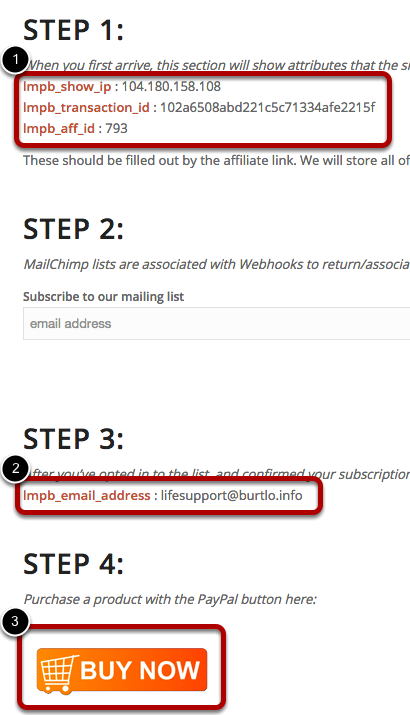
At this point, when a visitor browses to a Sales Page, we have their IP address, their Affiliate ID, and their Transaction ID (#1). We also have their Email Address (#2). The visitor can now begin a transaction through PayPal (#3).
Purchase Delivery
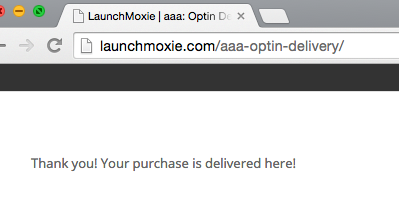
Deliver the purchase to the visitor.
PartnerMoxie Reports The Conversion